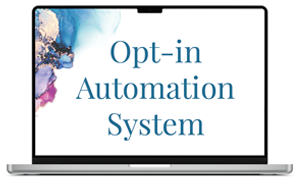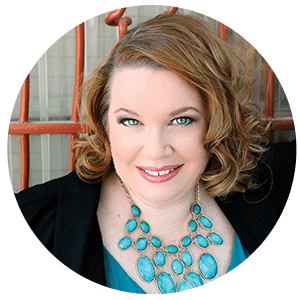Marketing can feel like shooting arrows in the dark–if you don't track and measure your performance. Social Media is one of those nebulous areas, hiding just outside of your Google Analytic's peripheral vision. Ah, it doesn't have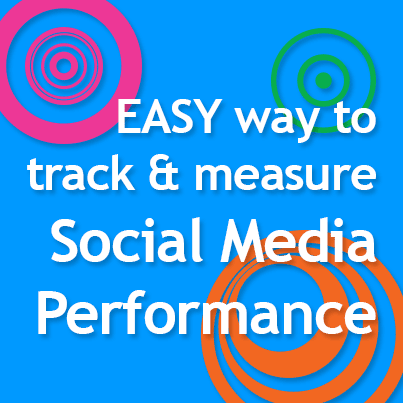 to be that way! Don't get me wrong, I use Google Analytics as my main analytical tool; however, I've added a shiny new tool to my toolbox.
to be that way! Don't get me wrong, I use Google Analytics as my main analytical tool; however, I've added a shiny new tool to my toolbox.
ENTER Bitly.
Okay, I can hear you now. Julia, Bitly's been around for ages. It just shortens URLs. What's the big deal about that?
Oh, my friend. Let me share with you Bitly's genius. Yes, you can (and should) shorten your URL links to your blog/website. But you can also make multiple links to the same article and easily track them. Bitly's brilliant! Here's your new marketing secret, a little piece of code to add: ?src=socialmedia.
Here's what to do:
1) Sign up for a Bitly account – it's free and easy.
2) Write your best article ever and post it.
3) Go to your article link URL. Now here's the secret part…before you copy it, you're going to define where you plan to share it. For instance, your URL is http://mysite/myarticle/this-is-my-article/ showing in your browser bar. You plan to share this article on Linkedin, Twitter, and Facebook.
4) Let's tackle LinkedIn first. At the end of the URL type ?src=linkedin and THEN copy the link. It should look something like http://mysite/myarticle/this-is-my-article/?src=linkedin
5) Head to Bitly.com and paste your link (with the ?src=linkedin on the end) into the Paste Your URL Here area. Add a little note that says Linkedin for that link.
6) Copy the shortened link and paste it on LinkedIn. BOOM!
7) Repeat steps 4 through 6 for Facebook and Twitter http://mysite/myarticle/this-is-my-article/?src=facebook and http://mysite/myarticle/this-is-my-article/?src=twitter.
8) Now you should have 3 shortened links in Bitly for the same article, but three unique Bitly links.
9) Ready to view your stats on a link? On Bitly, find the link you want to view and click “View Stats”.
That's it! All you have to do is remember to add ?= and the name of the social media outlet you plan to share that link to the end of your article URL after the / mark.
Now, go forth and track and measure your link action!
Related article: